Setup
Solid Affiliate comes with a Setup Wizard that will help you configure the necessary pieces to get your affiliate program running smoothly. Part of the Setup Wizard will automatically create an Affiliate Portal page for you, where your affiliates will register, log in, and view their personal portal. You can enter any page slug you like for the new Affiliate Portal page, click “Create Affiliate Portal Page,” and a new WordPress page with the Solid Affiliate shortcode [solid_affiliate_portal] will be generated.
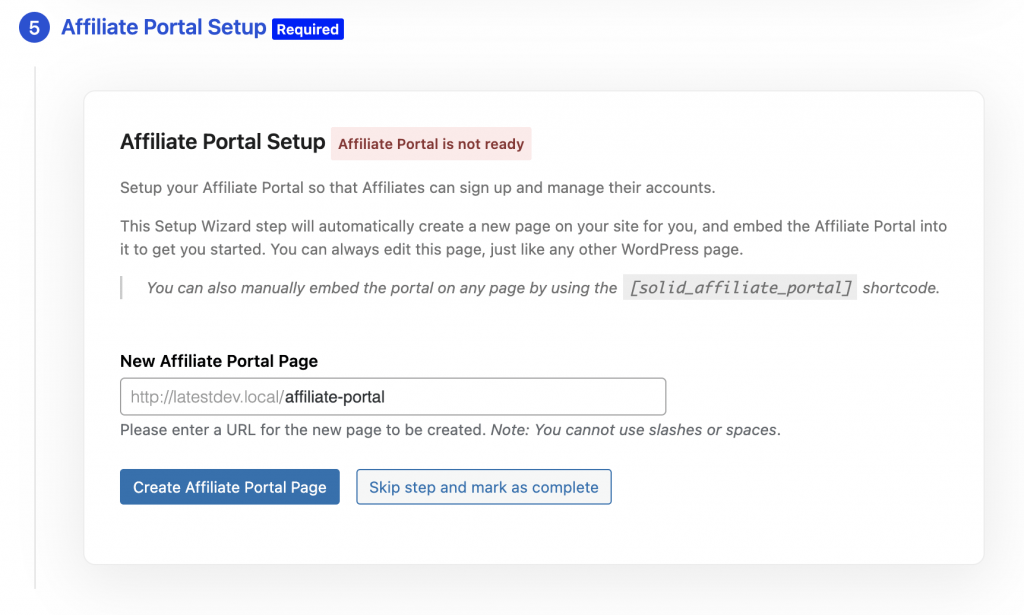
You can also configure an existing page to be the Affiliate portal, and which forms to show on the portal page in Settings > Affiliate Portal & Registration > Affiliate Portal Settings. To learn more about affiliate portal shortcodes, and how they affect which forms are displayed on your portal page, please visit Solid Affiliate Shortcodes.
Logged in as an Affiliate
Every affiliate in your program will be able to log in and view their Affiliate Portal. This is where all the relevant data about how they are promoting your business, how much they are owed in commissions, what their affiliate links and creatives are, and any other feature that affects how an affiliate can promote.
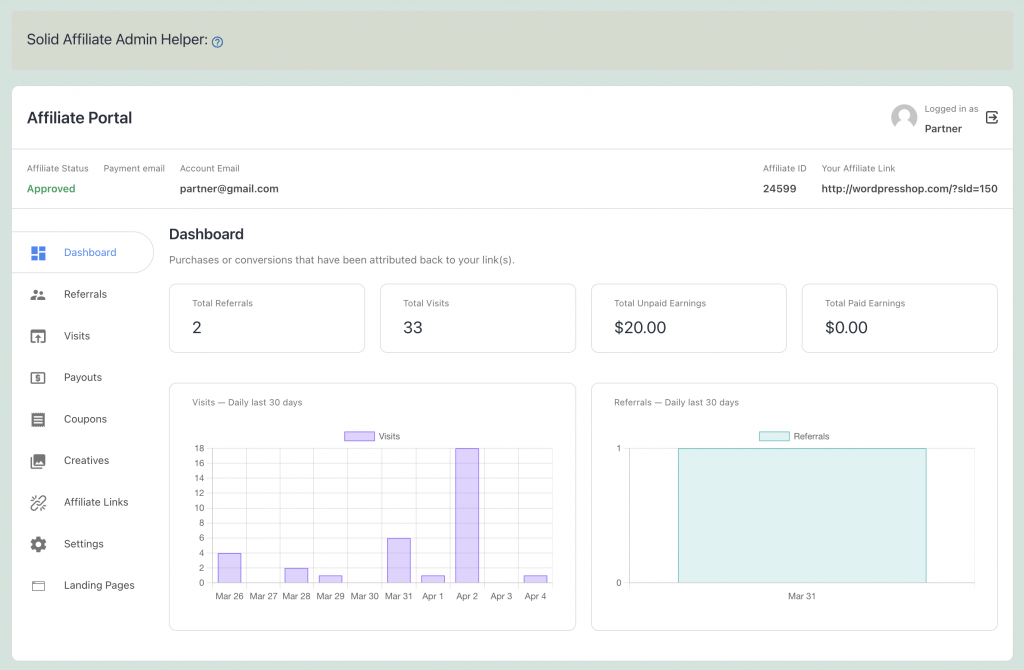
The dashboard allows your affiliates to know where they stand regarding their Referrals, Visits, and Earnings. Each tab will drill into each part of their interaction with your affiliate program, including what their Affiliate Links are. Solid Affiliate will track Visits to any URL on your site if it includes the referrals URL query param with a valid Affiliate ID. The Affiliates Links tab will generate the link for your Affiliates or whatever URL path they add to your site’s home page.
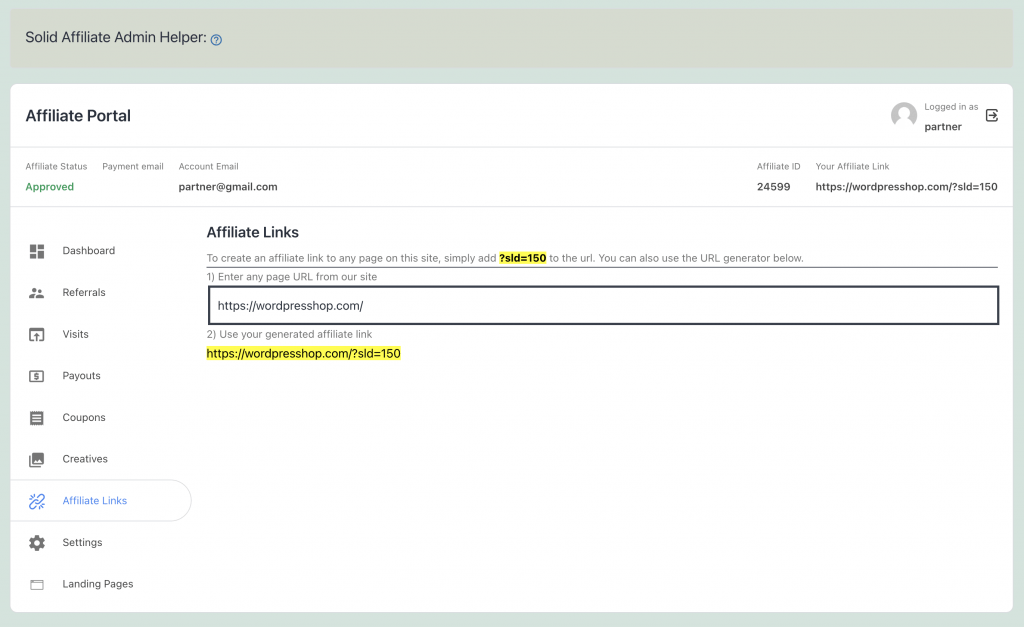
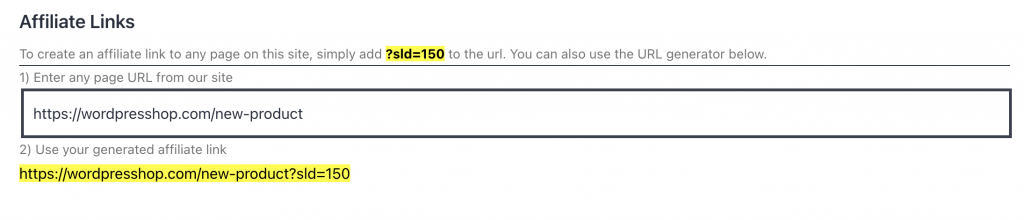
Portal Preview
As the site owner or manager of an affiliate program, you will often want to see what your affiliates see when they log into their Affiliate Portal. Solid Affiliate allows you to do this via the Preview Portal tool. Here you can view and interact with an affiliate’s portal how they would. This can be helpful when there is confusion about or a disagreement with an affiliate and their visits, links, referrals, payouts, etc. To view a specific affiliate’s portal, search for the affiliate, select it in the dropdown, and click “Change Affiliate.”
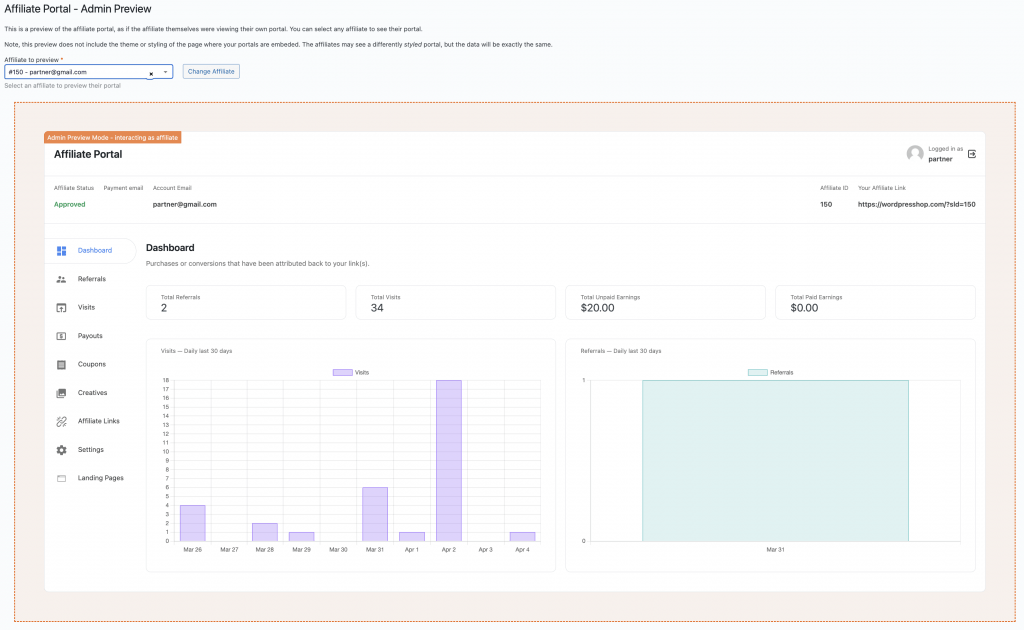
When viewing your affiliates table, you can navigate to a specific portal preview by clicking the orange preview portal link displayed in the Affiliate column.
