Add a New Creative
First, go to Solid Affiliate > Creatives. To add a new Creative, click on the + Add New button.
In the Add New Creative page, fill in the following fields:
- Status — Active or Inactive. Select the Active status to make the creative available to your affiliates immediately, and the Inactive status to disable the creative for now.
- Name — the name of the creative.
- Description — A short description of the creative
- URL — the Landing Page tied to the creative. You can use a URL of your site or your product landing page. If you use multiple creatives, you can select different links (different landing pages) for each of them.
- Creative Text — The text to be used when generating the creative. If you want a text-only creative (a link to the URL above), do not upload a creative image below.
- Creative Image URL — The image to be used when generating this image banner creative.
Don’t forget to click the Add New Creative to apply changes.
Edit an Existing Creative
First, go to Solid Affiliate > Creatives. Select the creative in the list, hover over the creative, and click on Edit this item.
Manage Creatives
To manage Creatives, go to Solid Affiliates > Creatives. Here, you can check the basic information on every link and filter them by status. You can also preview the Creative, tracking link, and the shortcode for every Creative.
Use the Screen options menu located on the top right corner of your WordPress admin page to control which Creative columns are displayed.
Embedding Creatives (for your affiliates)
Once an affiliate is logged into their portal, they can click on the Creatives tab to view the creatives (either image or text based) you have created for them.
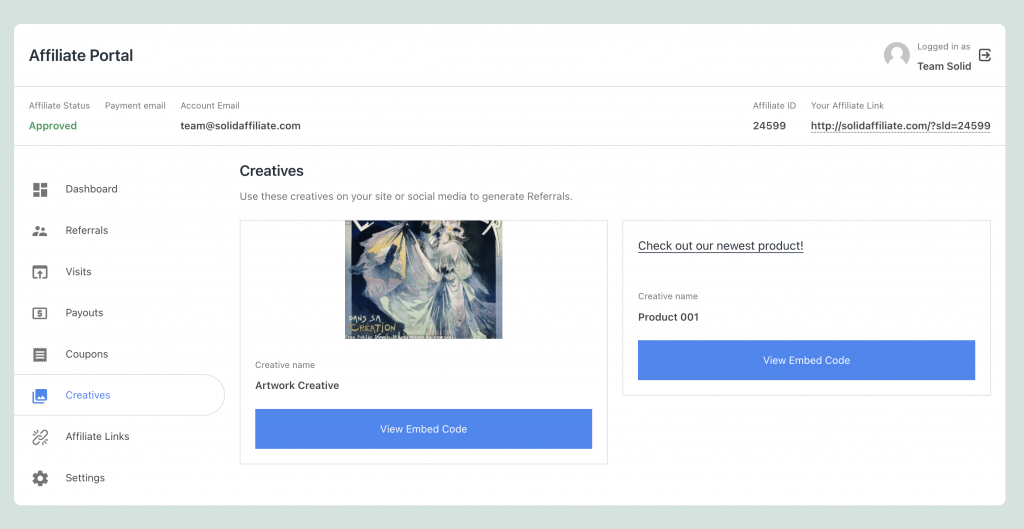
On the Creatives tab, they can click the “View Embed Code” button to see the HTML they can embed on whatever website or application they want.
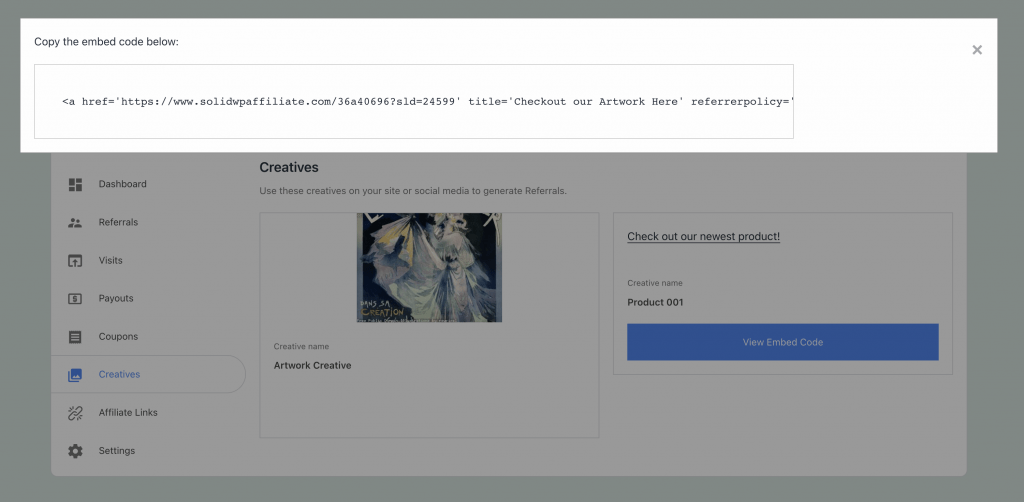
They can copy the HTML link provided in the modal, and paste that into wherever they display their HTML creatives. Depending on what your affiliates use to promote your site, the actual steps to embed the HTML may differ, but ultimately it is inserting HTML into an existing page. There will likely be documentation to help them insert the HTML they copied from their affiliate portal into where they edit the HTML of their website or application.