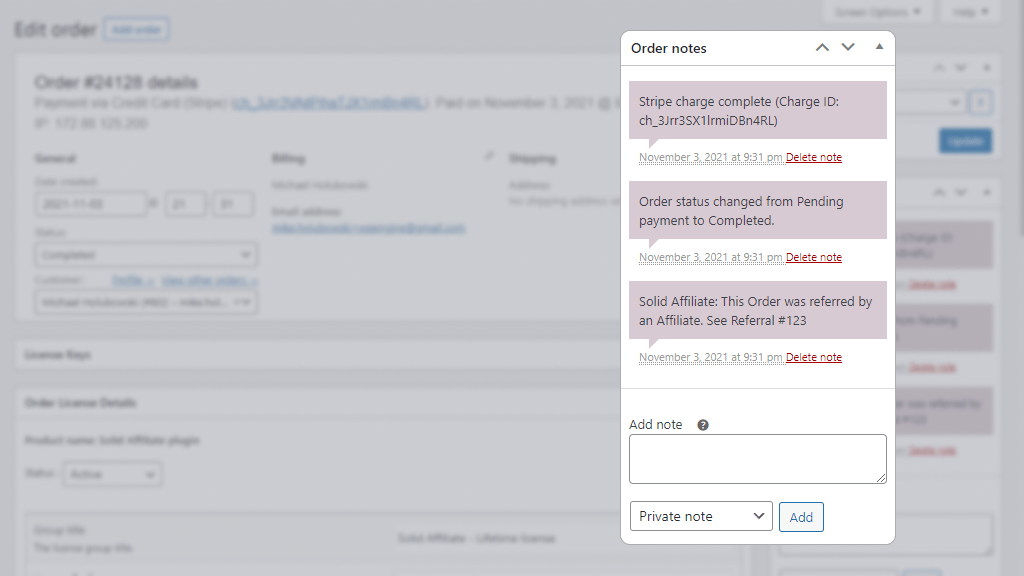Solid Affiliate works straight out of the box with no additional configuration, but it is still best to test the system for yourself to ensure everything is working as expected on your unique site environment. These simple steps will walk you through testing Solid Affiliate so that you can be confident everything is working.
Testing affiliate sign up
We recommend creating at least one new test affiliate account for testing purposes, which will allow you to keep any Solid Affiliate testing separate from live user and affiliate accounts.
- Open up your WordPress admin in one browser (e.g. Chrome), and on a completely separate incognito browser (e.g. Safari) go to your affiliate registration page.
- Sign up as an affiliate on your own site using the included Affiliate Registration form.
- The new test affiliate account will now be visible in Solid Affiliate → Affiliates in your admin dashboard.
- Verify that you’ve received a new affiliate notification on the affiliate administrator email.
- The test affiliate will have a
Pendingstatus. Set the account toApproved. - Verify that you’ve received the affiliate application approval on the email you used to sign up as an affiliate.
Testing visits
- Open up your WordPress admin in one browser (e.g. Chrome), and on a completely separate incognito browser (e.g. Safari) append a referral variable to the end of your website address (e.g. https://mywebsite.com/?sld=1). Make sure that the ID matches an active affiliate’s ID. You can get the affiliate link for any affiliate from their portal.
- Back in your WordPress admin, in Solid Affiliate → Visits, refresh the visits page and you’ll see a visit recorded.
Testing referrals
- Complete a purchase on the same incognito browser that generated the visit.
- Back in your WordPress admin, in Solid Affiliate → Referrals, you’ll see a new referral.
- We highly recommend going to the admin page of the WooCommerce Order, where you’ll see a WooCommerce Order admin helper.
- Verify if the referral is showing on the affiliate portal.
Testing affiliate-tracked coupon
Solid Affiliate works natively with WooCommerce coupons. When using an affiliate-tracked coupon no referral link is needed in order to generate a referral for the affiliate, and/or you can offer a discount to your customers. To test coupon tracking, follow the steps below :
- Go to WooCommerce → Marketing → Coupons to create a coupon.
- Under Solid Affiliate tab, enter the ID of the Affiliate to be awarded a Referral.
- On a separate incognito browser (make sure the Solid Affiliate cookie isn’t set), complete a purchase.
- Verify that the referral was created properly in Solid Affiliate → Referrals.
- Go to the order page associated with the completed purchase; the referral associated to the coupon will appear in Order notes.
- Verify active affiliate coupons in Solid Affiliate → Commission Rates → Active Coupons.
Testing the Auto-Referral feature
The auto-referral option (if enabled) will reward a referral anytime a specific product is purchased even if they did not refer the customer. This is useful for setting up a revenue-split situation for an individual affiliate. To test auto-referral, follow the steps below :
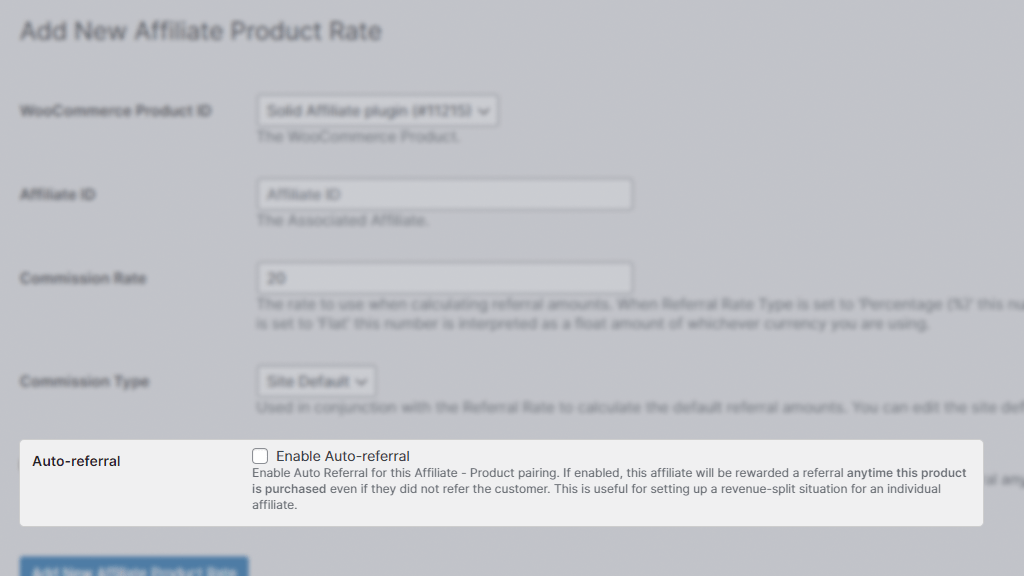
- Set a new product rate in Solid Affiliate → Affiliates → Product Rates. Enable auto-referral for this product.
- Complete a purchase with the selected product.
- Go to the order page associated of the completed purchase; the auto-referral will appear in Order notes.
- Verify active Auto-referrals in Solid Affiliate → Commission Rates → Commission Rate Overrides.
Testing commission calculation
Every referral created within Solid Affiliate should be associated with the proper Affiliate, WooCommerce Order, and Visit or Coupon ID. After running a test purchase, you can check that the calculated commission is what you’d expect. Remember that you can configure your commission rates in Solid Affiliate → Commission Rates.

The commission insights show the proper commission rate and amount.
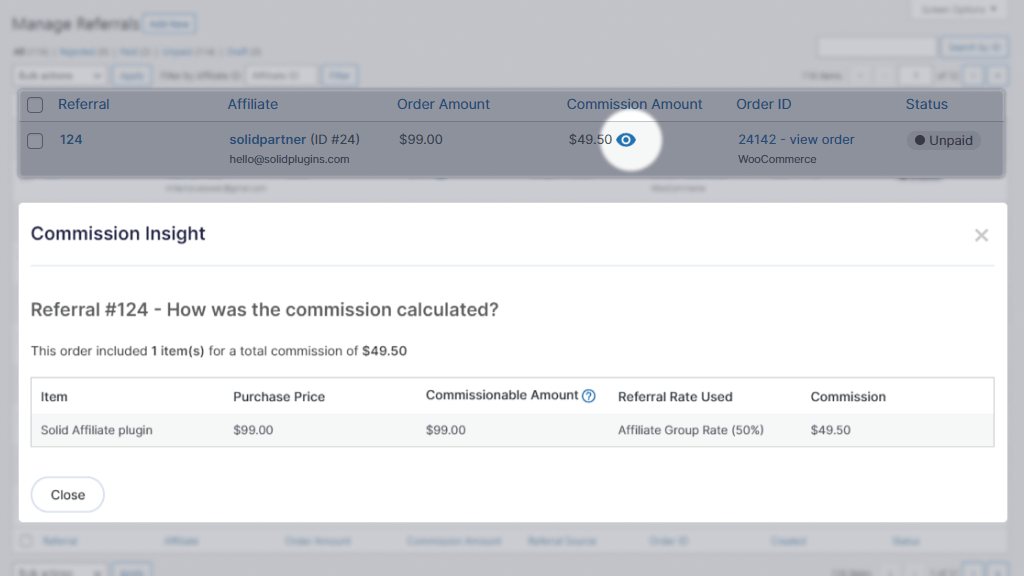
An order note was added to the corresponding WooCommerce order.