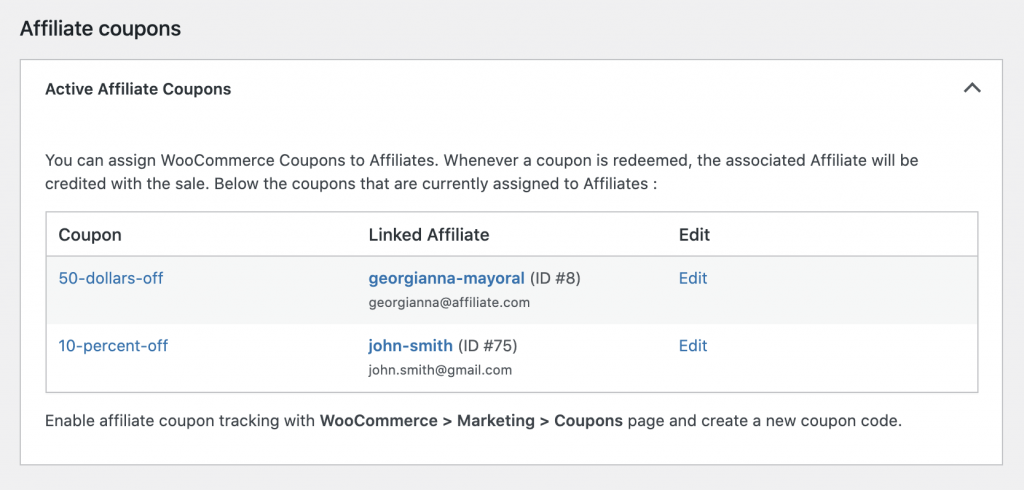Commission Rates Overview
Solid Affiliate makes it easy to customize the commission structure of your Affiliate Program with a dedicated tool. You get to this tool by clicking Solid Affiliate -> Commission Rates within your WordPress admin.
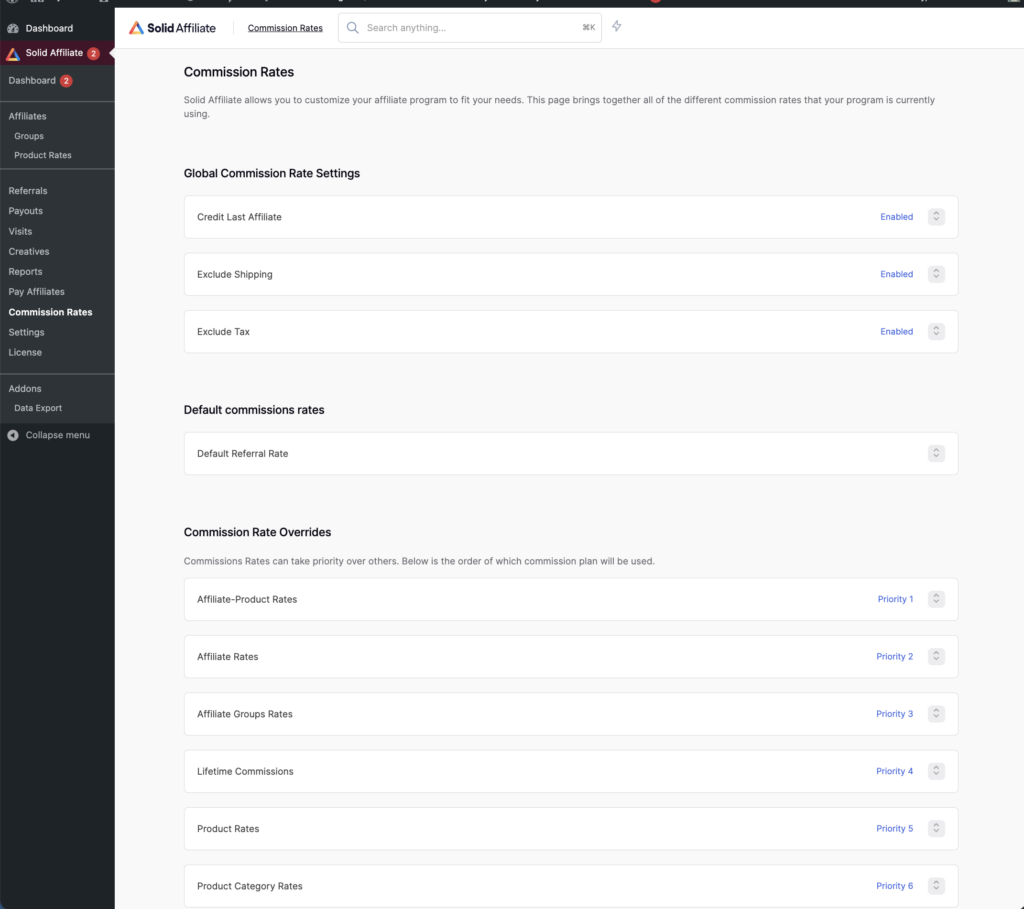
All the settings that could affect how a commission rate is calculated are aggregated on this one page. The page has explanations within it, so we’d recommend simply clicking around and reading.
Commission Rate settings Explained
Global commission rate settings
Credit Last Affiliate
The Credit Last Affiliate option allows you to credit the last affiliate who referred the customer. If multiple Affiliates send you the same person then the last Affiliate will receive credit for any purchases. Other attribution strategies are coming soon.
Exclude Shipping
Depending on your business, you may be shipping physical products to customers and charging them a shipping fee, which is a hard/net cost. This setting allows you to exclude shipping costs from referral calculations, so the order total that Solid Affiliate calculates the referral amount from does not include the shipping cost that is charged to customers.
Enable this setting to exclude shipping costs from referral calculations.
Exclude Tax
Depending on your business, you may charge your customers tax, which is a hard/net cost. This setting allows you to exclude tax from referral calculations, so the order total that Solid Affiliate calculates the referral amount from does not include the tax that is charged to customers.
Enable this setting to exclude tax costs from referral calculations.
Default commissions rates
Default Commission Rate
This setting sets the default rate at which commissions are calculated. For example, 20% or $10.00 flat per product purchased.
Note: All commission rates are calculated individually for every item in an order. So, if a customer purchases three different products in the same cart and checkout, Solid Affiliate will intelligently calculate commissions for each product and add those together.
Default Commission Rate (Recurring Referrals)
This setting sets the default rate at which commissions for subscription renewals are calculated. Note: the initial subscription purchase uses the default commission rate setting from above.
Why have separate commission rates? It allows you to create common subscription commission strategies, such as a larger % for the initial purchase and then a smaller commission for every renewal period for as long as the customer stays subscribed.
Commission rate overrides
You can create commission rate overrides if you need fine-grained control over your commission rates. For example, you can set a higher commission rate on certain products in your store or give a few affiliates a special commission rate, etc.
Commissions Rates can take priority over others. Here’s the order in which commission rate settings will be applied:
- Priority 1: Recurring Referral Rate
- The Recurring Referral Rate only applies to users of the WooCommerce Subscriptions Integration.
- The Recurring Referral Rate only applies to users of the WooCommerce Subscriptions Integration.
- Priority 2: Affiliate + Product Specific Rate
- Set extra specific product commission rates on a per-affiliate + per-product level. For example, Affiliate #27 gets %50 for Product #5.
- Priority 3: Affiliate Specific Rate
- The Affiliate Specific Rate applies a commission rate override on a per-affiliate basis. Use these to give specific Affiliates different commission rates than the site defaults.
- Priority 3: Affiliate Group Rate
- The Affiliate Group Rate applies if an Affiliate is in an affiliate group and that group has commission rates configured to anything other than “site default”.
- The Affiliate Group Rate applies if an Affiliate is in an affiliate group and that group has commission rates configured to anything other than “site default”.
- Priority 4: Lifetime Commission Rate
- Lifetime Commissions can be enabled to link your affiliates to any customers they refer. This way, they are guaranteed to get commissions for any future purchases by that customer. You can optionally set a specific commission rate for referrals generated by Lifetime Commissions.
- Priority 5: Product Variation Specific Rate
- Use this to set different rates for each variation within a variable product. For example, if you have different sizes/colors of shirts you’re selling.
- Priority 6: Product Specific Rate
- The Product Specific Rate applies a commission rate override on a per-product basis. Use these to give specific products different commission rates than the site default.
- Priority 7: Product Category-Specific Rate
- The Product Category Specific Rate applies a commission rate override on a per-product basis. Use these to give every product in a specific category different commission rates than the site default.
- Priority 8: Default Rate
Affiliate coupons
Get to this tool by navigating to Solid Affiliate -> Commission Rates -> Affiliate coupons within your WordPress admin.
You can assign WooCommerce Coupons to Affiliates. Whenever a coupon is redeemed, the associated Affiliate will be credited with the sale. This section within the plugin will aggregate all the active affiliate coupons.
How do coupons affect commission rates?
Commission rates will be calculated from the discounted price after the coupon has been applied. For example, a $100 item with a 50% coupon discount will have a commissionable amount of $50. The affiliate will be awarded a commission on the $50. The final commission amount in this example will depend on your commission rate settings. If you had the default 20% commission rate, they would receive a $10 commission ($100 * 50% discount = $50. $50 * 20% commission rate = $10.)