Configure Commission Rates
Solid Affiliate makes it easy to customize the commission structure of your Affiliate Program.
Here’s a complete list of the settings that can affect a commission rate for a given order:
- Exclude Shipping
This setting allows you to exclude shipping costs from referral calculations, so the order total that Solid Affiliate calculates the referral amount from does not include the shipping cost that is charged to customers. - Exclude Tax
This setting allows you to exclude tax from referral calculations, so the order total that Solid Affiliate calculates the referral amount from does not include the tax that is charged to customers. - Default Commission Rate
The default commission rate applied to all orders. Can either be a flat amount or a percentage amount.
Note: This does not apply to subscription renewals – see Default Commission Rate (Recurring Referrals). - Default Commission Rate (Recurring Referrals)
The default commission rate applied to all subscription renewals. Can either be a flat amount or a percentage amount. - Affiliate Specific Commission Rate
A custom commission rate for a specific affiliate. This will override all other commission rates. - Product Specific Commission Rate
A custom commission rate for a specific product. This will override the default commission rate and the product category commission rate, but not the affiliate specific commission rate. - Product Category Commission Rate
A custom commission rate for a specific product category. This will override the default commission rate, but will be overridden by any of the other specific commission rate settings.
Whether you want a dead-simple commission structure – for example 20% of any purchase – or something more complex where you offer a different commission for each of your products, or you need certain affiliates to have their own custom commission rate. Everything is contained on one page within the plugin.
You can get to the Commission Rates page by clicking on Solid Affiliate -> Commission Rates. You can use the Commission Rates page to see and configure all your current commission rate settings.
Configure your Affiliate Portal
The Affiliate Portal works right out of the box, but you should customize a few settings.
Affiliate Portal settings can be found in Solid Affiliate -> Settings -> Affiliate Portal & Registration.
- Require Affiliate Registration Approval
Require approval of new Affiliate accounts before they can begin earning referrals. If turned off, Affiliates will be automatically set to Approved upon registration. - Terms of Use Page
Select the page with contains your Affiliate Program Terms and Conditions. Solid Affiliate will link to this page on Affiliate Registration. - Terms of Use label
- Enter the text that should be displayed on the Affiliate Program Terms and Conditions label.
- reCAPTCHA
You have the option to enable a Google V2 Checkbox reCAPTCHA as part of your affiliate registration form. In order for it to work, you must (1) turn on the “Enable reCAPTCHA” setting, provide a valid site key and secret key, and configure your reCAPTCHA account to include your site’s domain under “Domains”. You will find your site and secret key, and the list of domains in your Google reCAPTCHA admin settings.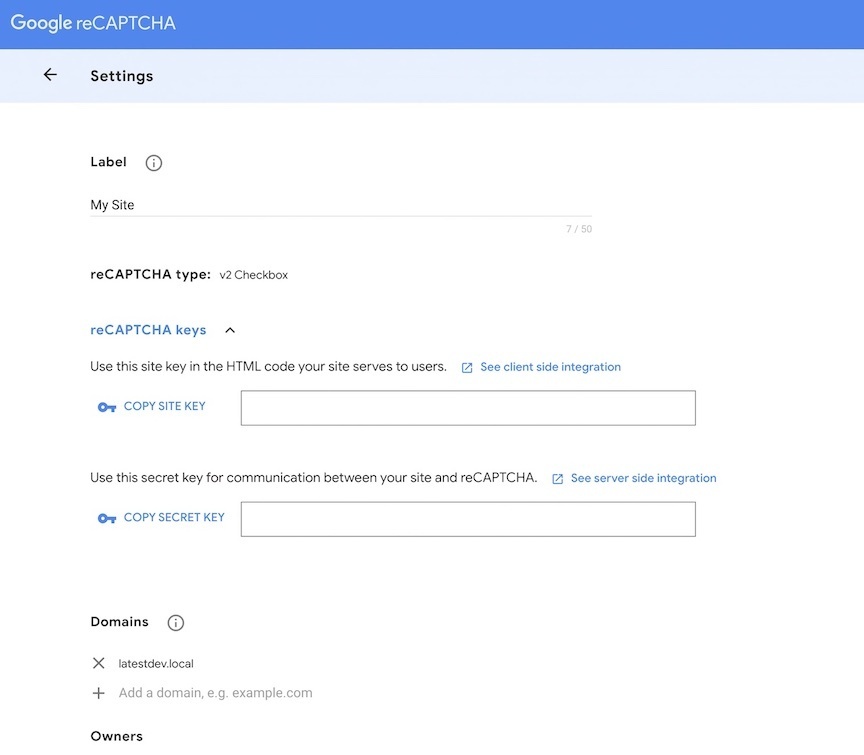
Customize the page your Affiliate Portal is on
The [solid_affiliate_portal] shortcode will embed the Affiliate Portal into any page you choose on your site. When setting up the Portal via the Setup Wizard, the shortcode is added to the page of your choosing behind the scenes. We recommend editing this page using the WordPress editor or visual website builder of your choice in order to add pertinent information about your affiliate program.
Customize the Registration Form
If you want to customize the registration form to fit your affiliate program needs, please refer to the documentation here: Customize the Affiliate Registration Form
Brand your Affiliate Portal
You can change the word “Affiliate” on the Affiliate Portal Login and Registration forms, and within the Affiliate Portal your Affiliates see when they are logged in. You can use this to brand your Affiliate Portal how you like. For example: “Partner” or “Influencer”. Or you can configure it to display the name of your business to further brand your Affiliate Portal.
To change the text on the portal forms the setting is under Settings > Affiliate Portal & Registration > Custom Registration Form Settings. To change the text in the Affiliate Portal (for logged in Affiliates) the setting is under Settings > Affiliate Portal & Registration > Affiliate Portal Settings.
Display Default Affiliate Links
Giving your Affiliates a link to to start sharing immediately is important. To configure what this link looks like there are a couple of settings you can adjust. The first setting can be found at Affiliate Portal & Registration > Affiliate Portal Settings > Affiliate Slug Display Format, which sets the default URL slug format to either Custom Slugs or IDs. The second is at Affiliate Portal & Registration > Affiliate Portal Settings > Default Affiliate Link URL, which sets the default “base URL” to which the Affiliate tracking slug will be added to.
Based on those two settings, the Affiliate Portal will display a default link, and when your Affiliate use the URL generator, those links will also be formatted using those settings.
Add Creatives
Creatives empower your affiliates to be more successful. Solid Affiliate makes creative management easy. You simply add creatives in your WordPress admin and they’ll be instantly available to all your affiliates within their affiliate portals. For a walkthrough on how to add creatives, please refer to the Solid Affiliate creatives documentation.
Configure Email Templates
Solid Affiliate email notifications work right out the box, but you should customize a few settings. All email settings can be found in Solid Affiliate -> Settings -> Emails.
Here’s a list of the settings we recommend you customize:
- Affiliate Manager Email
Enter one or more email addresses to receive Affiliate Manager notifications. Separate multiple email addresses with a space in between. These email addresses should be employees or team members of your company. - The Four Email Templates
You can change the email templates to make the email notifications fit your needs. Every one of the email templates comes with a few tags which will be replaced with variable data when the email is sent by Solid Affiliate.Dates and Timezones
Solid Affiliate uses your WordPress date and timezone settings found in General Settings. These settings will affect how dates show up in Solid Affiliate. The three settings that Solid Affiliate uses are: Timezone, Date Format, and Time Format